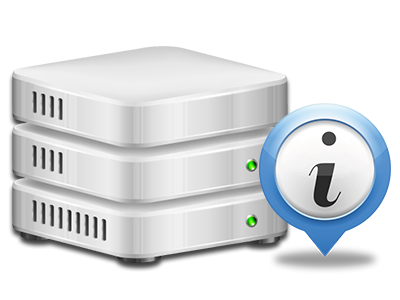Web Stats Manager
The single location you have to go for all of your website activity statistics
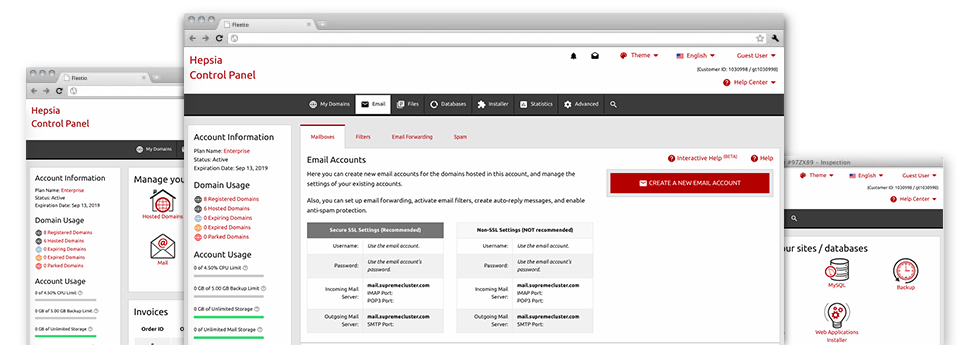
Through the Hepsiawebhosting.com Control Panel, you’ll get live access to the server resources utilized by your sites in addition to the traffic that is generated from your prospects. The details are introduced in an uncomplicated visual interface, over a per–day, weekly and monthly basis. Moreover, you can see more information in relation to our system including the actual IP address of the server, the OS, the now applied versions of PHP and MySQL and much more.
Server Specifics
Detailed information relating to your web server
Inside the Server Info part of the Control Panel, you can find detailed information about the hosting server your shared hosting plans account is situated on. You can check out the Operating System, the physical IP address in addition to the present Perl/MySQL versions, locate further information relating to the setup Perl modules along with the incoming and outgoing email servers, watch the server load, and so on.
You can also get information about the PHP variation without the need to set up phpinfo files, and so on.
Access & Error Listing
Discover how people communicate with your site
In the Access & Error Logs part of the Hepsiawebhosting.com Control Panel, you’re able to start and track the access and error logs for your websites accommodated in your shared hosting plans account. The access log can be described as report on all of the files featured on your web page (such as text files, picture files, video files, etcetera) that readers have requested to look at.
The error log can be described as a selection of all caution and problem alerts linked to your website. It helps you avoid just about any potential problems with the web site’s performance.
Web Traffic Stats
The ultimate way to keep track of site visitors’ behaviour
When you manage a successful website, it’s crucial that you understand a lot about visitors – what number of unique visits your website receives, how many visitors get back to your site, precisely what key phrases visitors have used to discover your website, and so on. In the Web Stats Manager area of your Control Panel, you will find two web traffic stats tools – Webalizer and Awstats that will help you obtain all the information you’ll need.
The tools demand zero setup. When your web site is on the web, they’ll start collecting info with no effort on your side.
CPU Reports
Keep track of your sites’ server power load
The web server’s CPU is important for the interaction and communication between your site and its visitors. The more complicated and resource–utilizing your websites are, the more hosting server assets and CPU time will be demanded. Through the CPU stats section, you are able to keep tabs on which particular website is using the largest portion of CPU allocations.
You should take measures to enhance your websites in case the CPU use allowance is arrived at. You will find in–depth reports for each day and month and for an entire year.