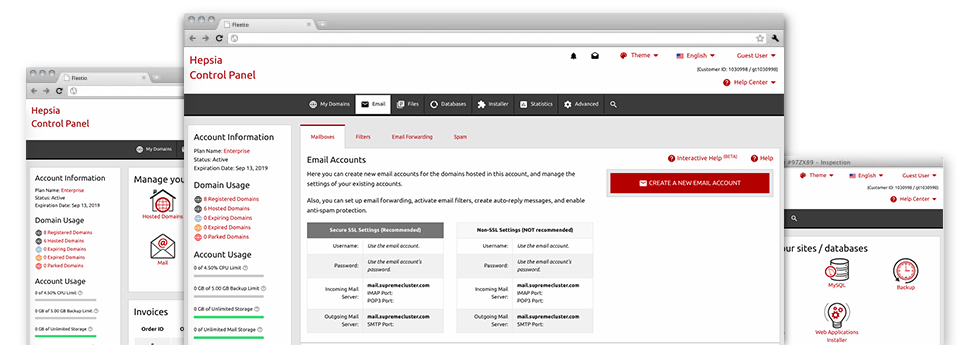The larger your web site gets, the more intricate e–mail management is. Which is when you will be able to take advantage of our fully featured Email Account Manager. It arrives with each of the features you need in order to get in charge of your mailboxes, furthermore it’s provided with a convenient user interface. With just a couple of clicks of your computer mouse you’ll be able to set up e–mail forwarding, generate an e–mail auto–reply, configure anti–spam security, etc. Just scroll down to determine exactly what Hepsiawebhosting.com’s Email Account Manager can offer you!
Anti–Spam Protection
Fight spam with a mouse–click
From the Email Account Manager of the Control Panel, it’s easy to control junk messages. The built–in anti–spam tool filters arriving emails and you can alter its amount of control with just a click of the mouse. You can even select a distinct amount of spam defense for every single e–mail account.
There are 2 basic ways that our system handles messages referred as spam. You can choose if a spam email should be removed, or forwarded to a pre–selected mailbox.
Email Forwarding
Route messages from a single e–mail account to another
We’ve made it really easy for one to forward e–mail messages from a mailbox to another inside your shared hosting plans account. All you need to do is select the email account that you’d like to forward and afterwards fill out the desired mailbox where you want all of the messages to be sent to.
Additionally, you can trigger a duplicate of every forwarded message to be left in the mailbox that you have got forwarded.
Email Filters
Put your email address in order
While using the Email Account Manager of one’s Control Panel, it is definitely very easy to create new email filters. Everything you should execute is designate the key words that’ll be applied to filter messages and exactly where the filter will look for them (subject, body, etc.) and then choose the steps that will be applied to the filtered e–mails.
Email Protection
DomainKeys combined with SPF protection for your personal email address
We’ve taken measures to help guard your mailboxes from junk e–mail activities. With the SPF protection service it is possible to designate the servers which are authorized to send out mail with respect to your domain name. This way, e–mails giving the impression they are out of your web address that didn’t originate from your allowed list of servers will be quickly thrown to the spam directory.
We’ve also enabled DomainKeys for any mailboxes inside your account. DomainKeys is an e–mail validation system that confirms the credibility of the e–mail by verifying the mail hosting server of the e–mail sender and then the message integrity.
Email Auto–Configure Option
Instant PC e–mail configuration
From the auto–configure feature of the Email Account Manager, it is possible to create mailboxes on your favored desktop email client with merely a a mouse–click. Simply click on the icon belonging to the e–mail client that you like to employ for the chosen email address and get the auto–configuration file. This will automatically create your inbox inside your favorite desktop client.
We’ve introduced configuration files for just about the most famous email clients – Mozilla Thunderbird, Outlook, Outlook Express and Mac Mail.
Webmail
Enter your email account through a browser
When using the webmail software instrument included in the Control Panel, you can access your email accounts through every Internet–connected device across the globe! Making use of the webmail address that we provide you with, you’re able to log in your e–mail accounts made with our servers by making use of any web browser you’ll have access to.
There’s also a different way to gain access to your email accounts online. Simply log into your Control Panel and inside the webmail section, pick out the mailbox you intend to get into and click on the RoundCube icon. This can straight away log you to your e–mail address without having to submit any kind of logon data.